- From within the application, select the Bluebeam tab.
- Click
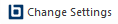 Change Settings.
The Bluebeam Conversion Settings dialog box appears.
Change Settings.
The Bluebeam Conversion Settings dialog box appears.
-
Select the PDF Security tab.
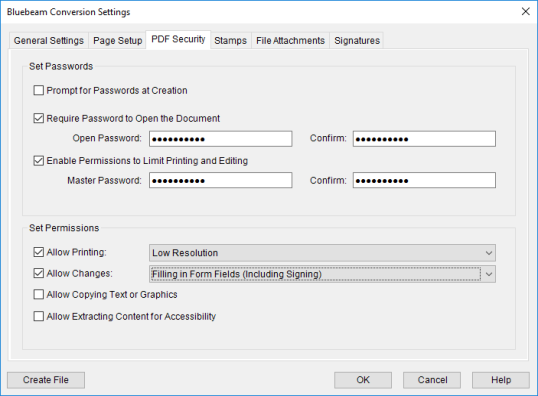
PDF Security allows a PDF file to be password protected and encrypted as well as restricted in use. To access PDF Security settings, click Change Settings in the Bluebeam group, then click the PDF Security tab.
Settings that control the PDF security settings can be found in the Bluebeam Conversion Settings screen of the PDF Security tab.
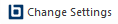 Change Settings.
The Bluebeam Conversion Settings dialog box appears.
Change Settings.
The Bluebeam Conversion Settings dialog box appears.Select the PDF Security tab.
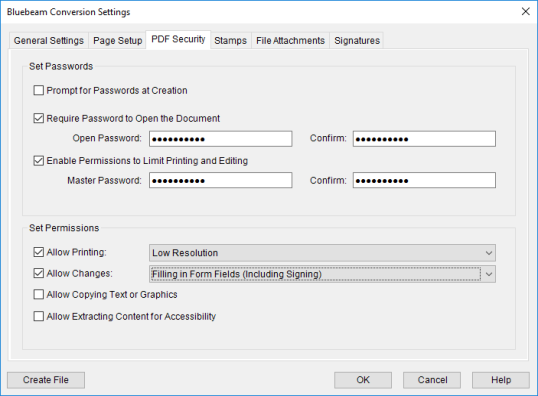
The password and confirm fields must match in order to set a password. Passwords can contain any basic key accessible from the keyboard and must contain at least one character.
Prompt for Passwords at Creation: Select to force a password entry dialog box to appear when PDFs are created. When enabled, the user who creates a PDF sets the password or passwords at the time of creation, otherwise the global password set up for either or both of the options below is used automatically. This option is not available until one of the options below is selected.
Require Password to Open the Document: Select to require a password to open and view PDFs created with the plugin and enter the desired password in the associated fields.
Enable Permissions to Limit Printing and Editing: Select to limit most user's abilities to print and edit PDFs created using the plugin. Be sure that Require Password to Open the Document is enabled as well. Enter a master password in the associated fields that, when entered, will bypass these limitations. Users who enter the Open Password will have their printing and editing capabilities limited while users who enter the Master Password will not. Define the print and edit limitations in the Set Permissions Settings.
These permissions only apply to PDFs created with the Enable Permissions to Limit Printing and Editing setting enabled in the Set Passwords Settings.
Allow Printing: Select to allow PDFs created using the plugin to be printed at the specified resolution. If unchecked, the PDF cannot be printed.
Allow Changes: Select to set specific permissions for changes that can be made to the PDF. The four modes available are:
Allow Copying of Text and Graphics: Select to allow text and graphic elements to be copied from the PDF. Otherwise this is prohibited.
Allow Extracting Content for Accessibility: Select to allow content in the PDF to be extracted for people with disabilities. Otherwise this is prohibited.